How to Make Good Memes
Wondering how to create a meme by yourself? The most simple way to make memes is to use a meme generator.
When we talk about good memes, we talk about a great idea, perfect chosen image(s) combined with smart text.

To create memes is easy. To create good memes is NOT that easy. To create viral memes is almost impossible! Thousands of memes are made every week but not all of them go viral.
So, I am not really sure if making a good meme is a question of luck or not.
The success of a meme depends very much on the audience.
This meme for example would have been great 20 years ago. But, in 2020 this meme has only 14 Upvotes on Reddit.
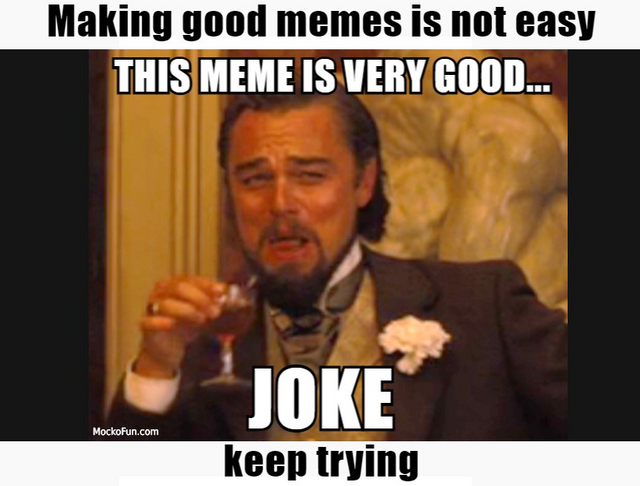
So, How Do You Create Memes?
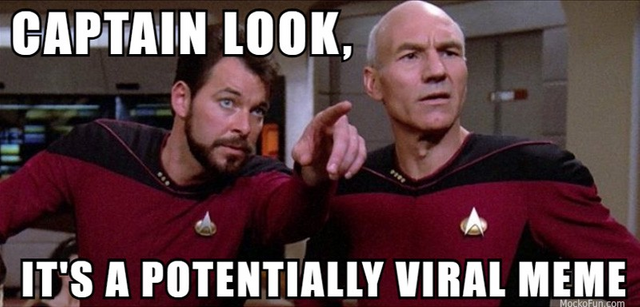
Here is a step by step tutorial on how to create memes online with MockoFun.
The MockoFun online meme generator is free, simple, accessible and it doesn’t require any kind of software installation.
Step 1. Open MockoFun Meme Generator
Go to New menu on the right to make a new document.
There is no standard meme size. But, make sure to make one that is a good size though. I would recommend a minimum width of 500 pixels.
Step 2. Add Your Meme Image
- Google Images. There are lots of meme images all over the internet. You can either search Google for funny images, images from movies, etc. Most memes are for non-commercial use but still you have to be careful about the copyright.
- MockoFun Images. MockoFun’s library has lots of stock images and photos to choose from. Go to Elements > Photos and search for funny, cat, dog, etc.
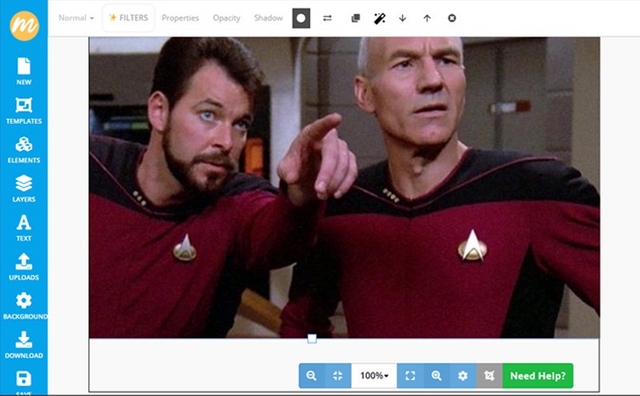
- Upload your own images. Use the Upload button to add your image in MockoFun.
- Meme Pictures. Check out this list of meme pictures that you can Copy (Control-C) and Paste (Control-V) in MockoFun.
Step 3. Resize the Image, Add Filters, etc.
Drag the corners of the image to resize it. You can also rotate the image. If you want to crop picture, use the Crop Image button from the bottom right menu.
Optional, use the MockoFun photo editor to apply different filters to your meme picture. Go to Filters from the top menu and you have a list of non-destructive filters.
Step 4. Add Meme Text
To add text to photo, go to Text menu on the left and add a text. From the fonts drop-down list choose the font Impact.
If you are looking for a more modern meme font, in MockoFun you have over 800 free online fonts to choose from.
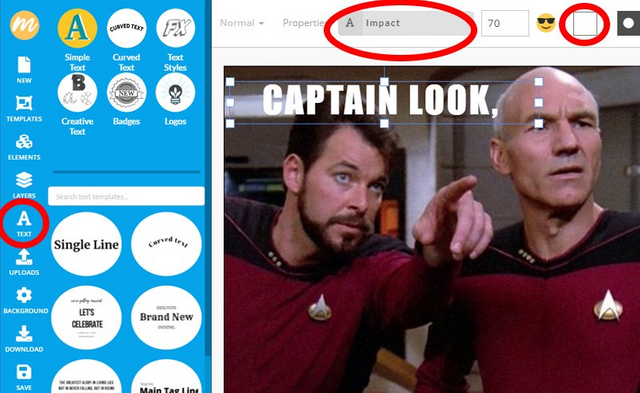
Set the Color of the text white. Then, double click on the text to edit it. You can also adjust the letter Spacing.
Most memes use white text with black outline font. So, go to Stroke and set the size of the text outline and the color black.
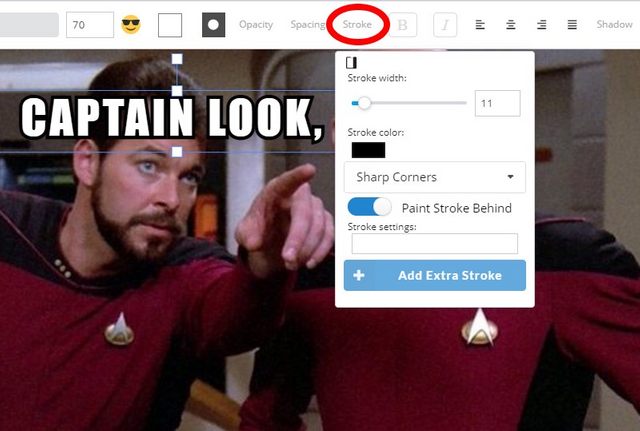
To add meme text on the bottom of the image, click on the Duplicate button.
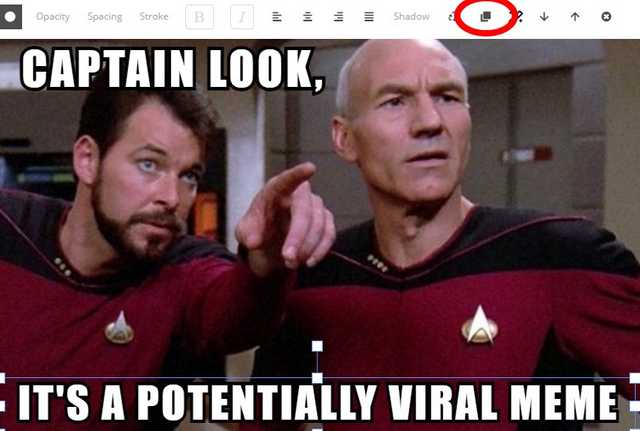
We all know that almost all of the meme text is linear text. But, if you want to add other type of text, with MockoFun you can create circle text or spiral text.
Step 5. Add Emoticons & Emoji🤣😍😎💥👅👀
If you want to create a cartoon meme look, use the Emoji button to add meme emoticons.
Click on a text symbol from the list to copy, then click Control-V to paste it into your text.
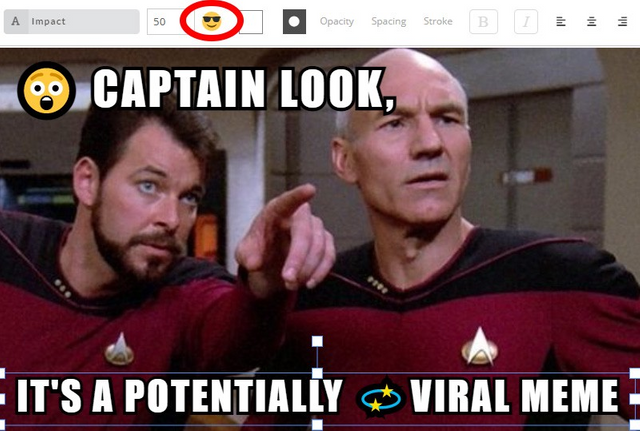
Step 6. Add graphics like Stickers, Speech bubbles, Arrows, etc.👁️🗨️🗯💭💬⇨➔
To add graphics, go to Elements > Illustrations or Shapes and search for arrow, speech bubble, stickers, etc.
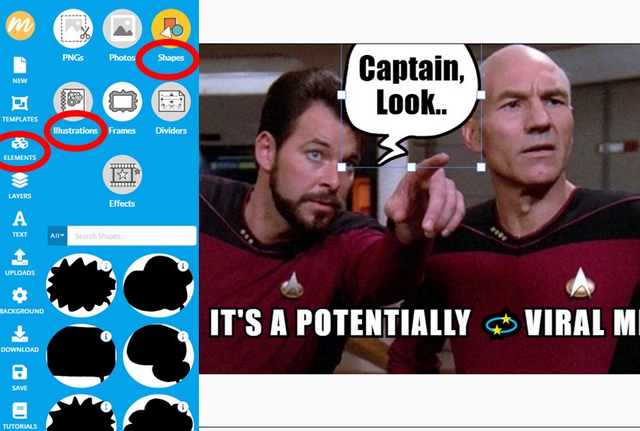
#Step 7. Save, Download Meme and Share
Click on the Save button to save the meme template in your gallery.
To download meme as PNG or JPG, simply click on the Download button. If you are looking for a meme generator no watermark 🐈 try MockoFun!
Now you know how to make a meme, it's up to you to make a good meme online.